Beta-7: Version 0.15.2
This page contains information about the seventh beta release, version 0.15.2, of OpenSpace as released on June 30, 2020. A complete changelog is available on our Wiki page. In case of any questions or issues, please join our Slack workspace and GitHub.
A precompiled binary for Windows operating systems is available, and the source code is freely available on GitHub to peruse and compile for missing platforms or to get the newest version directly from the source. The commit hash of this released version is 076a96e651a59cc9f330ef94c09259db2dbd41de.
Please note version 0.15.2 for Mac OS is currently under development. If you wish to download for Mac OS, please download a previous version of OpenSpace using the menu at left.
Questions?
Visit Resources for a basic user guide, and see our Tutorial Videos that explain the usage of OpenSpace in greater detail. With difficulties installing or launching, please try joining our Slack workspace or viewing known issues on our GitHub.
Download
This download includes the OpenSpace application and all necessary data for the default scene — if another scene is selected, the required datasets will download on startup.
We recommended using the latest Windows operating system (Windows 10) and a minimum of a i5 processor with a 1060 GTX GPU.
Windows users will also need to install Microsoft Visual C++ Redistributable for Visual Studio 2019. The download is available for 32-bit and 64-bit.
If this download button does not work, please try opening the link in a new tab or window. The zip download is 3.8 GB.
If updating from a previous version…
Use the light-weight download link for Windows if you are updating an existing installation of OpenSpace and already have a working sync folder that you do not want to replace. You will need to copy your sync folder from the previous version and paste into the unzipped folder.
If this download button does not work, please try opening the link in a new tab or window. The zip download is 117 MB.
Additional datasets
Optional planetary datasets, linked above, can be downloaded separately. These show high-resolution images and digital terrain patches on the surface of Mars, Mercury, and Moon. The zip files can be extracted at any location, though an SSD is recommended for a smoother experience. If these download links do not work, please try opening in a new tab or window.
Mars Download: Extra downloads of high resolution HiRISE patches (images and terrain model) on Mars. The zip download is 12.2 GB.
Mercury Download: Extra downloads of terrain patches created by the MESSENGER mission. The zip download is 36 MB.
Moon Download: Extra downloads of terrain patches for the Apollo missions to the Moon. The zip download is 7.1 GB.
While it is possible to change the location in which these are stored (by editing the OpenSpace/data/assets/customization/globebrowsing.asset file), a good location is a sister directory to the OpenSpace folder named OpenSpaceData (for example, if you installed OpenSpace in C:\OpenSpace\0.15.2, the folder for the optional planetary datasets would be C:\OpenSpaceData\Mars, C:\OpenSpaceData\Mercury, etc.) This should enable the additional datasets to be loaded into the Layers list. If you are editing the globebrowsing.asset manually, please note not to use \ in the paths and only use / as otherwise error messages will be generated at startup.
Installation & Launch
After downloading the .zip file, Windows users should unzip the file and choose where you would like to install. There is not a set-up file or installer.
Windows 10 users who experience the error “VCRUNTIME140_1.dll was not found” will also need to download and install this file.
There are two ways to open OpenSpace: By opening the OpenSpace application (OpenSpace.exe) in the bin folder, or opening the OpenSpace Launcher. See Scenes below for instructions on how to open different visualizations. Note your first launch of OpenSpace may require some additional time.
Scenes
This version of OpenSpace comes with 18 prepackaged scenes.
To Select your scene
If you open OpenSpace from the OpenSpace Launcher, you will be able to select your scene from a dropdown menu.
If you open OpenSpace from the .exe file, you will need to edit the openspace.cfg file, which is found in the base directory, to change scenes. In this file, the Asset parameter points to a .scene file in the data/asset folder that is executed and defaults to default, which means that data/asset/default.scene is loaded. This can be changed to, for example, newhorizons or rosetta, before starting OpenSpace. The scene file describes all the assets that are loaded for that particular scene.
Default
This scene is enabled on default and provides the ability to look at detailed terrain models of the Earth, Moon, Mars, other planets, and the Digital Universe extrasolar catalog. Default_full has more optional content.
The view defaults on Earth at the current time with the ESRI VIIRS Combo enabled. This uses the Suomi VIIRS daily images when viewing the whole Earth, but switches to high-detail imagery from ESRI when zooming in. Additional Overlays are also available for the Earth, Moon, and Mars.
The currently displayed terrain can be changed by selecting Scene in the GUI and navigating to the selected object -> Renderable -> Layers -> ColorLayers, or selecting the menu structure from the top of the window of the currently selected item. A layer can be enabled by opening the tree view of the object and selecting the Enabled checkbox or by ticking the checkbox next to the layer. If a layer is enabled, its name is shown in green.
Asteroids
This scene shows approximately 936,000 asteroids from the JPL Horizons Small-Body Database (SBDB). Included in this scene (and defined on our wiki): Amor Asteroids, Apollo Asteroids, Aten Asteroids, Atira Asteroids, Centaur Asteroids, Chiron-Type Comets, Encke-Type Comets, Halley-Type Comets, Inner Main Asteroid Belt Asteroids, Jupiter Family Comets, Jupiter Trojan Asteroids, Main Asteroid Belt Asteroids, Mars-Crossing Asteroids, Outer Main Asteroid Belt Asteroids, Potentially Hazardous Asteroids (PHAs), and Trans-Neptunian Asteroids.
New Horizons
This scene shows the acquisition of NASA New Horizons’ images of the Plutonian system in July 2015. The scene starts at around 10:00 on July 14, around 10 minutes before a new image campaign starts. By selecting Pluto as the Origin and moving time faster, you can see the imprint of the instrument’s field-of-view on the planetary surface and see the images being projected. A timer on the top left of the screen shows when the next image is being taken.
Additional keybindings:A: Focus the camera on the New Horizons spacecraftS: Focus the camera on PlutoD: Focus the camera on CharonL: Toggle the visibility of the labels of New Horizons’ instruments
J: Toggle the visibility of the labels for Pluto and its moonsShift+T: Toggle the visibility of Pluto’s and Charon’s shadowsF7: Toggles the image projectionsF8: Remove the already projected images from the surfaceF9: Jump to the start time and remove all image projectionsKeypad 8, Keypad 2: Increase and decrease the height exaggeration on Pluto to show the terrain structureKeypad 9, Keypad 3: Increase and decrease the height exaggeration on Charon to show the terrain structure
Rosetta
The Rosetta scene shows the entire mission of ESA’s Rosetta spacecraft around comet 67P, also known as Churyumov-Gerasimenko. The spacecraft’s images are projected onto the comet and the separation of the Philae lander is visible as well.
Additional keybindings:A: Focus the camera on the 67P cometS: Focus the camera on the Rosetta spacecraftI: Toggle the visibility of the free-floating image planeP: Toggles the image projection of Rosetta; useful if making long time jumps and not wanting to wait for the image projections to occurF: Toggles the visibility of Philae’s trailF5: Jumps to the initial approach of Rosetta to 67PF6: Jumps to the time when the Philae lander is releasedF8: Removes all image projections from 67P
Osiris-Rex
This scene demonstrates the entire lifetime of the NASA OSIRIS-REx spacecraft on its way to the asteroid Bennu and its subsequent journey back to Earth. The scene starts at Earth around the time of the spacecraft’s launch and has information throughout the entire mission until its landing back on Earth in Utah. The models of OSIRIS-REx and Bennu are available, as well as a preliminary instrument timing, which uses the same image projection technique as employed in New Horizons and Rosetta.
Additional keybindings:A: Focus the camera on OSIRIS-RExS: Focus the camera on BennuF6: Sets the time to the launch timeF7: Sets the time to the Earth gravity assistF8: Sets the time to the approach time at BennuF9: Sets the time to the preliminary survey of BennuF10: Sets the time to the orbital Bennu eventF11: Sets the time to the recon event
Voyager
This scene contains the NASA Voyager 1 and Voyager 2 missions as they were launched from Earth in the 1970s and observed the gas giants in the Solar System. The spacecraft models are included and are pointed accurately throughout the mission. Position and orientation information are available until the second half of the 21st century.
Apollo
This scene contains models and trajectories for the NASA Apollo 8 mission circling the Moon. It also contains additional datasets showing the landing sites of Apollo 11 and 17.
Additional keybindings:E: Jump to the time of the Apollo 8 Earthrise pictureU: Jump to the launch time of Apollo 8K: Toggles the visibility of the Kaguya layer on the Moon; useful when viewing the high-resolution inset of Apollo 17T: Toggles visibility of the Apollo 8 trail around the moonShift+T: Toggles the visibility of the Apollo 8 launch trailCtrl+T: Toggles the visibility of the entire Apollo 8 trailS: Toggles shading for the MoonPage Up: Focus on Apollo 8Page Down: Focus on the MoonHome: Focus on Earth
Gaia
This scene contains a new rendering method to show the massive ESA Gaia stars dataset. By default, it loads the few million stars of the Gaia DR2 that contain radial velocities.
Insight
This scene shows the landing of the NASA InSight lander on Mars. The final minutes of the approach are shown with the lander finishing on the surface of Mars.
Additional keybindings:
I: Setup the layers for the InSight landing
Shift+I: Undo the layer setup for the InSight landing
Juno
This scene shows the approach of the NASA Juno space probe to the Jupiter system and its initial orbits around the gas planet.
Messenger
This scene contains model and trajectory of the NASA MESSENGER spacecraft with craft pointing data from 2011-03 to 2011-06. In addition, a rendering of Mercury’s magnetosphere based on data recorded by MESSENGER can be enabled and viewed around the planet. Along with the mission data, additional maps were added to Mercury showing mineral abundances on the surface and a multi-color mosaic from the MDIS instrument.